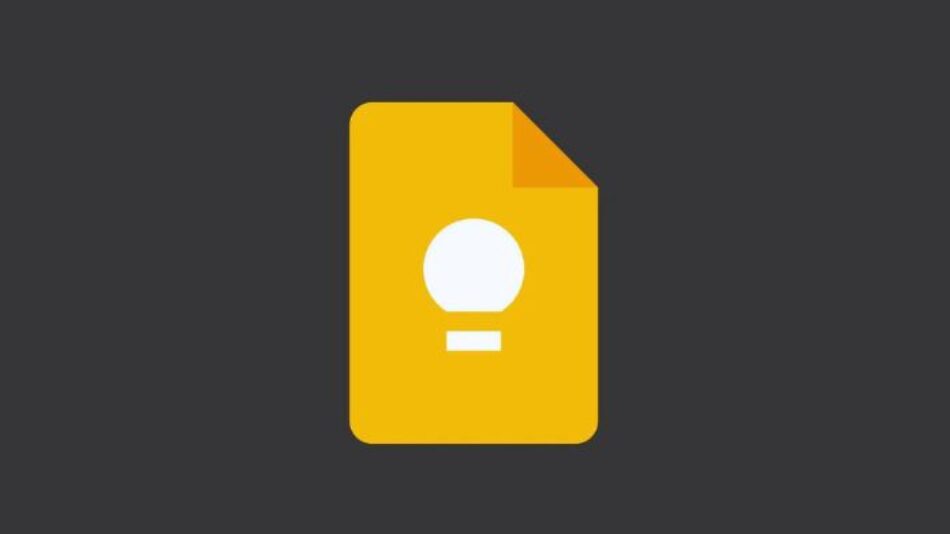
Ever feel like your brain is a browser with too many tabs open? Thoughts, to-dos, and random ideas flitting about, threatening to crash the whole system? I know the feeling! That's why I started exploring Effective Use of Google Keep for Quick Notes and Reminders . This isn't just about jotting things down; it's about decluttering your mind and boosting productivity. This post is all about optimizing your experience. This exploration led me to uncover some seriously cool features and strategies. Turns out, Google Keep is more than just a digital sticky note.
It's a powerful tool for organizing your thoughts, setting reminders, and collaborating with others. We’ll dive into using labels and colors to categorize your notes, setting location-based reminders, and even transcribing audio notes. The process wasn’t without its bumps. Figuring out the best organizational system for my brain took some trial and error. But the feeling of finally having a handle on my swirling thoughts? Totally worth it.
The goal? To turn Google Keep into a personalized productivity powerhouse. We want to ensure every idea, task, and reminder has its place, freeing you to focus on what matters. Whether you're a student, a professional, or just someone looking to get more organized, these tips will help you master Google Keep and reclaim your mental space. We'll explore everything from basic note-taking to advanced organizational techniques.
Ultimately, unlocking the Effective Use of Google Keep for Quick Notes and Reminders can revolutionize the way you manage information. By mastering its features, from simple checklists to advanced collaboration tools, you can streamline your workflow, boost your productivity, and finally silence the chaos in your mind. It’s about finding a system that works for you , so experiment, tweak, and make Google Keep your own personal productivity companion.
Getting Started with Google Keep: The Basics
What is Google Keep and Why Use It?
Google Keep is a free note-taking service developed by Google. It's available on the web, as a mobile app (Android and iOS), and as a Chrome extension. What sets it apart from other note-taking apps is its simplicity and ease of use. It's designed for quick note capture, organization, and retrieval.
Why use it? Well, the reasons are numerous:
Speed: Create notes in seconds, whether it's a text note, a list, a voice memo, or a photo. Accessibility: Your notes are synced across all your devices, so you can access them anytime, anywhere. Organization: Use labels, colors, and pins to keep your notes organized and easy to find. Collaboration: Share notes with others for collaborative projects or shared lists. Reminders: Set time-based or location-based reminders to stay on track.
I found myself drawn to Google Keep because I was tired of juggling multiple apps for different tasks. I needed a single place to capture everything, from grocery lists to meeting notes, and Google Keep fit the bill perfectly. The real kicker for me was the cross-platform functionality. It didn’t matter if I was on my phone, my laptop, or even borrowing a friend’s tablet; I could always get to my notes.
Creating Your First Note
Creating a note in Google Keep is incredibly straightforward:
1. Open Google Keep: On the web, go to keep.google.com. On your mobile device, open the Google Keep app.
2. Start a New Note: Click or tap the "Take a note..." field.
3. Type Your Note: Enter your text. You can also add a title to your note.
4. Add More: Click the "+" icon at the bottom-left of the note and choose one of the following options:
Take photo
Choose image
Drawing
Recording
New list
5. Done: Your note is automatically saved to Google Keep.
It took me all of about 30 seconds to create my first note. It was a simple reminder to buy milk, but it was the start of a beautiful, organized friendship.
Exploring the Interface
The Google Keep interface is clean and intuitive. Here's a quick overview:
Notes View: This is the main view where all your notes are displayed. You can choose between a list view or a grid view. Search Bar: Use the search bar to quickly find notes based on keywords. Labels: Labels are used to categorize your notes. You can create custom labels for different topics or projects. Archive: Archive notes to remove them from the main view without deleting them. Trash: Deleted notes are stored in the trash for seven days before being permanently deleted. Settings: Access settings to customize the app's behavior, such as default reminder times and note display options.
Honestly, the simplicity of the interface is what initially attracted me to Google Keep. I didn't want to spend hours learning how to use a new app; I just wanted something that worked. And Google Keep delivered.
Organizing Your Notes: Labels, Colors, and Pins
The Power of Labels
Labels are your best friend when it comes to organizing your notes in Google Keep. They allow you to categorize your notes by topic, project, or any other criteria you choose.
To create and use labels:
1. Create a Label: In the Google Keep web interface, click the menu icon (three horizontal lines) in the top-left corner. Select "Create new label." Enter a name for your label and click "OK." On the mobile app, swipe from the left edge of the screen to open the menu and follow the same steps.
2. Add Labels to Notes: Open the note you want to label. Click the three vertical dots in the bottom-right corner. Select "Labels." Choose the labels you want to apply to the note and click "Done."
I started using labels for everything: "Work," "Personal," "Groceries," "Ideas," "Travel," you name it. Suddenly, finding the right note was a breeze. It was like having a digital filing cabinet in my pocket.
Color-Coding for Visual Organization
Colors can add another layer of organization to your Google Keep notes. Assigning different colors to different categories can make it easier to scan your notes and find what you're looking for.
To change the color of a note:
1. Open the Note: Click or tap the note you want to change.
2. Change Color: Click the palette icon (or tap the three vertical dots and select "Color"). Choose a color from the palette.
I color-code my notes based on urgency. Red is for urgent tasks, yellow is for important but not urgent tasks, and green is for completed tasks. This visual system helps me prioritize my work and stay on top of my to-do list.
Pinning Important Notes
Pinning a note keeps it at the top of your Google Keep list, ensuring that it's always visible. This is useful for notes that you need to access frequently, such as your daily to-do list or a shopping list.
To pin a note:
1. Open the Note: Click or tap the note you want to pin.
2. Pin the Note: Click the pin icon in the top-right corner.
I pin my daily to-do list and my current project notes to the top of my Google Keep list. This way, I can quickly access them without having to scroll through my other notes. It’s also helpful for keeping important information front and center when working on team projects that may span a few weeks.
Advanced Features: Reminders, Collaboration, and More
Setting Reminders: Never Forget a Thing
Google Keep allows you to set time-based and location-based reminders for your notes. This is a great way to ensure that you never forget an important task or appointment.
To set a reminder:
1. Open the Note: Click or tap the note for which you want to set a reminder.
2. Set a Reminder: Click the bell icon in the bottom-left corner.
3. Choose a Time: Select a pre-set time (Morning, Afternoon, Evening, Night) or choose a specific date and time. You can also set the reminder to repeat.
4. Set a Location: Alternatively, you can set a location-based reminder. Type in an address or choose a location from your Google Maps history.
I use reminders for everything from picking up groceries to attending meetings. The location-based reminders are particularly useful for remembering to do things when I'm in a specific place, like reminding me to return a library book when I'm near the library.
Collaborating with Others
Google Keep makes it easy to collaborate with others on notes and lists. This is great for working on team projects, sharing shopping lists with family members, or planning events with friends.
To share a note:
1. Open the Note: Click or tap the note you want to share.
2. Share the Note: Click the collaborator icon (a person with a plus sign).
3. Enter Email Addresses: Enter the email addresses of the people you want to share the note with.
4. Set Permissions: Choose whether collaborators can edit the note or only view it.
5. Send the Invitation: Click "Save."
I use shared notes for planning trips with friends. We can all add ideas, links, and notes to the shared note, making it easy to coordinate our plans. I also use it for collaborative projects at work, and have my team add ideas and notes. This helps us avoid a ton of e-mails.
Transcribing Audio Notes
Google Keep can transcribe audio notes into text. This is a great way to quickly capture your thoughts when you're on the go or when you don't have time to type.
To transcribe an audio note:
1. Record an Audio Note: Tap the microphone icon in the bottom-left corner of the Google Keep interface.
2. Speak Your Note: Speak clearly into your device's microphone.
3. Stop Recording: Tap the stop button when you're finished.
4. Transcription: Google Keep will automatically transcribe your audio note into text.
I use this feature when I'm driving or walking and I have an idea that I want to capture quickly. It's much safer than trying to type on my phone while I'm on the road. Plus, it’s pretty accurate! I haven’t had much trouble getting it to understand what I'm saying, even in noisy environments.
Tips and Tricks for Maximizing Your Google Keep Experience
Use Checklists for Task Management
Turn your notes into checklists to track your progress on tasks and projects.
To create a checklist:
1. Open a Note: Open the note where you want to create a checklist.
2. Create a Checklist: Click the three vertical dots in the bottom-right corner. Select "Show Checkboxes."
3. Add Items: Add items to your checklist.
4. Check Off Items: Click the checkboxes to mark items as completed.
I use checklists for everything from my daily to-do list to my grocery list. It's satisfying to check off items as I complete them, and it helps me stay on track.
Integrate with Other Google Services
Google Keep integrates seamlessly with other Google services, such as Google Docs and Google Calendar.
Copy to Google Docs: You can easily copy a note from Google Keep to a Google Doc. This is useful for expanding on your notes or creating longer documents. Just open a note and select Copy to Google Docs in the 3 dots menu at the bottom of the window. Add to Google Calendar: Create calendar events directly from your notes. This is great for scheduling reminders and appointments.
I often use Google Keep to brainstorm ideas for blog posts and then copy those ideas to Google Docs to flesh them out into full articles.
Explore Chrome Extension
The Google Keep Chrome extension allows you to quickly save web pages, images, and text to Google Keep. This is a great way to collect information for research projects or to save articles to read later.
To use the Chrome extension:
1. Install the Extension: Install the Google Keep Chrome extension from the Chrome Web Store.
2. Save Content: When you're on a web page that you want to save, click the Google Keep icon in the Chrome toolbar.
3. Add Notes: Add notes or labels to the saved content.
I use the Chrome extension to save articles that I want to read later. I also use it to collect information for research projects.
FAQ: Answering Your Questions About Google Keep
Is Google Keep really free?
Yes, Google Keep is completely free to use. There are no hidden fees or subscriptions. This is part of why I initially gave it a try. I was leery of getting caught in another app subscription that nickel-and-dimed me.
How much storage space do I get with Google Keep?
Google Keep uses your Google Drive storage space. You get 15 GB of free storage space with your Google account, which is shared across Google Drive, Gmail, and Google Photos.
Can I use Google Keep offline?
Yes, you can use Google Keep offline. Any notes you create or edit offline will be synced to your Google account when you reconnect to the internet.
Is Google Keep secure?
Yes, Google Keep is secure. Your notes are encrypted and stored on Google's servers. You can also enable two-factor authentication for your Google account to add an extra layer of security.
Can I export my notes from Google Keep?
Yes, you can export your notes from Google Keep to Google Docs. This allows you to create a backup of your notes or to share them with others who don't use Google Keep.
What if I forget my password for Google Keep?
Google Keep uses your Google account credentials. If you forget your password, you can reset it through the Google account recovery process.
Can I change the font size in Google Keep?
There isn’t a direct option to universally adjust the font size throughout Google Keep. However, you can zoom in on your browser or device to make the text appear larger.
Is there a limit to the number of notes I can create in Google Keep?
No, there isn't a practical limit to the number of notes you can create in Google Keep. However, performance may start to degrade if you have an extremely large number of notes.
Can I undo changes or recover deleted notes in Google Keep?
You can undo recent changes by pressing Ctrl+Z (or Cmd+Z on a Mac) immediately after making the changes. Deleted notes are stored in the Trash for seven days, during which you can restore them. After seven days, they are permanently deleted.
How do I use Google Keep for language learning?
Google Keep can be a great tool for language learning. Create notes for new vocabulary, grammar rules, and useful phrases. Use labels to categorize notes by topic or language. Record audio notes to practice pronunciation.
Does Google Keep have keyboard shortcuts?
Yes, Google Keep has several keyboard shortcuts that can help you be more productive:
`c`: Create a new note. `/`: Move the cursor to the search box. `j` / `k`: Move between notes in list view. `p`: Pin the current note. `e`: Archive the current note. `Delete`: Delete the current note (moves to trash).
How do I move multiple notes at once?
Currently, Google Keep doesn't directly support moving multiple notes at once with a single action. However, you can archive or delete multiple notes simultaneously by selecting them in the list view (using Ctrl+Click or Cmd+Click) and then choosing the archive or delete option.
Can I insert tables into Google Keep notes?
Google Keep does not natively support inserting tables directly into notes. However, you can create a table in Google Docs or another application and then copy and paste it into your Google Keep note. The formatting may not be perfect, but it can be a workaround for organizing tabular data.
How does location-based reminder work?
Location-based reminders in Google Keep use your device's location services to trigger a reminder when you arrive at or leave a specific place. To use this feature, you need to grant Google Keep permission to access your device's location. When you set a location-based reminder, Google Keep monitors your location and triggers the reminder when you enter or exit the specified area. This feature is great for remembering to pick up groceries when you're near the grocery store or for reminding you to return a library book when you're near the library.
Can I add drawings to Google Keep notes?
Yes, you can add drawings to Google Keep notes using the drawing feature. This allows you to create handwritten notes, sketches, or diagrams directly within your notes. To add a drawing, tap the "+" icon at the bottom-left of the note and choose Drawing. This will open a drawing canvas where you can create your drawing using your finger or a stylus.
Can I protect my Google Keep notes with a password or fingerprint?
Google Keep does not offer built-in password protection or fingerprint authentication for individual notes. However, you can use third-party apps like AppLock (on Android) or Guided Access (on iOS) to lock access to the entire Google Keep app. This will prevent unauthorized access to your notes.
How do I create a template in Google Keep for recurring notes?
Google Keep doesn’t directly support templates, but you can create a "template note" and duplicate it each time you need it. Create a note with the structure or content you want to reuse. Then, when you need to create a new note based on the template, open the template note, click the three vertical dots in the bottom-right corner, and select "Make a copy." This will create a duplicate of the template note that you can then edit and use as needed. I actually use this to manage my weekly goals!
How do I change the default settings in Google Keep?
You can customize several default settings in Google Keep to suit your preferences. To access the settings, click the menu icon (three horizontal lines) in the top-left corner of the Google Keep web interface and select "Settings." In the settings menu, you can:
Change the default reminder times. Change the default note display options. Enable or disable rich link previews. Choose whether to show or hide checkboxes in new lists.
Does Google Keep have version history for notes?
No, Google Keep does not have a version history feature. This means that you cannot revert to previous versions of your notes. It's important to be careful when editing your notes, as any changes you make will be saved automatically and cannot be undone (except for recent changes that can be undone using Ctrl+Z or Cmd+Z).
Conclusion: Embrace the Power of Google Keep
Unlocking the full potential of Effective Use of Google Keep for Quick Notes and Reminders is like gaining a superpower for organization and productivity. From quickly capturing fleeting thoughts to collaborating on complex projects, Google Keep offers a versatile and intuitive platform for managing your information. By mastering its features – labels, colors, reminders, collaboration, and more – you can streamline your workflow, boost your productivity, and finally bring order to the chaos in your mind. I went from feeling completely overwhelmed to surprisingly in control of my ideas.
So, take the plunge, experiment with different organizational strategies, and make Google Keep your own personal productivity powerhouse. It's more than just a note-taking app; it's a tool for reclaiming your mental space and focusing on what truly matters. Who knows, maybe you'll even find yourself looking forward to tackling that ever-growing to-do list. And remember, the key to Effective Use of Google Keep for Quick Notes and Reminders is to find a system that works for you .
