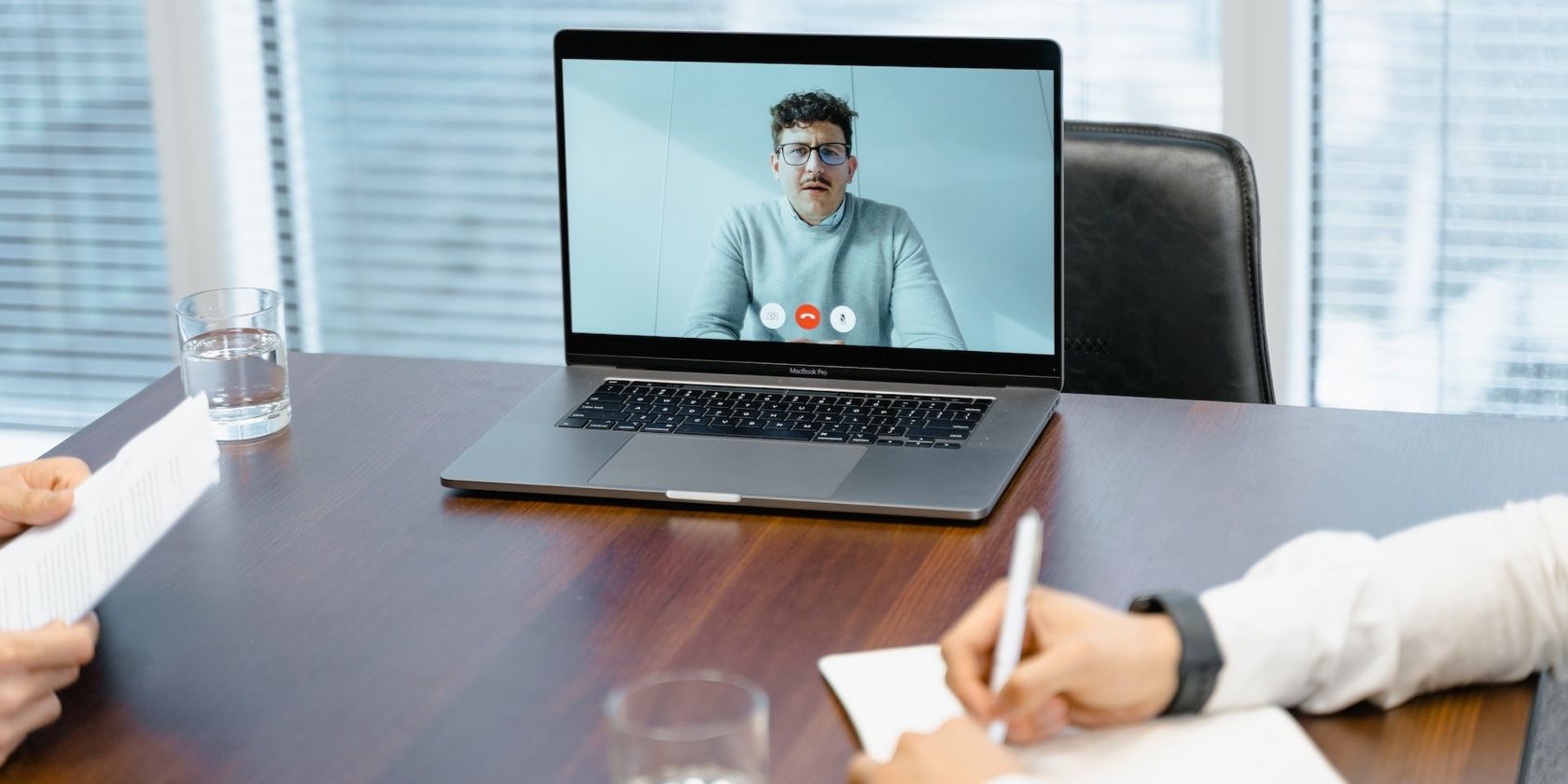
Imagine a world where you can connect with anyone, anywhere, instantly. That's the power of video conferencing! But let's be real, how many times have you been in a video meeting where half the time is spent troubleshooting technical issues or trying to decipher what someone is saying? Learn how to master video conferencing tools, run effective online meetings, and boost productivity. This guide covers setup, etiquette, and advanced features. It doesn't have to be this way. Mastering these tools transforms virtual interactions from chaotic messes into productive powerhouses.
Effectively utilizing video conferencing tools is more than just knowing how to unmute yourself. It’s about creating an engaging and productive environment for all participants. Think of it as orchestrating a symphony where everyone plays their part in harmony. From setting the stage with proper lighting and audio to mastering the art of virtual facilitation, there's a lot to unpack.
So, what are we hoping to achieve here? Ultimately, it’s about transforming your online meetings from something you dread into something you actually look forward to. Better communication, increased collaboration, and a more engaged team – these are the goals. By mastering the nuances of video conferencing, you can unlock a new level of efficiency and connection in your remote work life.
By understanding the technical aspects and adopting best practices, you can navigate the world of virtual meetings with confidence and ease. From troubleshooting common issues to mastering advanced features, this guide provides the insights and tools you need to create impactful and productive online meetings. Utilizing video conferencing tools effectively will empower you to connect with colleagues, clients, and collaborators in a meaningful and engaging way, regardless of location. This will have a profound impact on how businesses and teams operate in today's increasingly interconnected world.
Getting Started: Setting the Stage for Success
Choosing the Right Tool
With so many video conferencing platforms available, it can feel like you're drowning in options. Zoom, Microsoft Teams, Google Meet, Cisco Webex – the list goes on! Each platform has its own strengths and weaknesses, so it's important to choose one that aligns with your specific needs. Think about the size of your meetings, the features you require (like screen sharing, recording, or breakout rooms), and your budget.
Zoom: Known for its ease of use and robust features, Zoom is a popular choice for both small and large meetings. Its breakout room functionality is particularly useful for collaborative work. Microsoft Teams: If your organization already uses Microsoft 365, Teams is a natural choice. It integrates seamlessly with other Microsoft apps and offers a comprehensive suite of collaboration tools. Google Meet: Simple, reliable, and integrated with the Google ecosystem, Google Meet is a great option for smaller teams and personal use. Cisco Webex: A more enterprise-focused solution, Webex offers advanced security features and robust support.
My Experience: When our company transitioned to remote work, we initially tried a few different platforms. We started with Google Meet because most of us were already familiar with Google Workspace. However, as our meeting needs grew, we found that Zoom's features, particularly the breakout rooms, were much better suited for our collaborative projects. It was a bit of a learning curve at first, but the increased functionality was worth the effort.
Setting Up Your Environment
Before you even log in to your meeting, take a moment to set up your physical environment. This can make a huge difference in how you come across and how focused you are.
Lighting: Natural light is your best friend. Position yourself facing a window if possible. If natural light isn't available, use a desk lamp to illuminate your face. Avoid backlighting, which can make you appear as a silhouette. Audio: Invest in a good quality headset or microphone. This will significantly improve the clarity of your voice and reduce background noise. Test your audio before each meeting to ensure everything is working properly. Background: Choose a clean and uncluttered background. A blank wall is always a safe bet. You can also use a virtual background, but be sure to choose one that is professional and not too distracting. Camera Angle: Position your camera at eye level. This will create a more natural and engaging connection with your audience. Avoid looking down at the camera, which can make you appear less confident.
My Experience: I learned the importance of good lighting the hard way. In my early days of working from home, I would often participate in meetings with the window behind me. The result? I looked like a mysterious figure lurking in the shadows! Once I adjusted my position and added a desk lamp, the difference was night and day.
Mastering the Art of Virtual Communication
Effective Communication Strategies
Video conferencing presents unique challenges to communication. It's harder to read body language, interruptions are more common, and technical difficulties can derail the conversation. To overcome these challenges, it's important to adopt effective communication strategies.
Be Concise: Get straight to the point and avoid rambling. Respect everyone's time by being clear and concise in your communication. Use Visual Aids: Share your screen to present information visually. This can help keep your audience engaged and make complex topics easier to understand. Encourage Participation: Ask questions and encourage others to share their thoughts. Create a safe and inclusive environment where everyone feels comfortable contributing. Pay Attention to Body Language: Even though you can't see everyone's full body language, pay attention to facial expressions and gestures. This can give you clues about how people are feeling and whether they are engaged in the conversation.
My Experience: I used to be a bit nervous about speaking up in online meetings. I felt like I had to have all the answers and that any mistake would be amplified. But I realized that the best way to overcome this anxiety was to simply practice. I started by asking simple questions and gradually worked my way up to sharing more complex ideas. Over time, I became more comfortable and confident in my virtual communication skills.
Video Conferencing Etiquette: The Unspoken Rules
Just like in-person meetings, there are certain etiquette rules that apply to video conferencing. Following these rules will help create a more professional and respectful environment for everyone involved.
Mute Yourself When Not Speaking: This is perhaps the most important rule of video conferencing etiquette. Background noise can be incredibly distracting, so always mute your microphone when you're not speaking. Be On Time: Show respect for others' time by arriving on time for the meeting. If you're running late, send a quick message to let the organizer know. Dress Appropriately: While you don't need to wear a suit and tie, dress in a way that is professional and appropriate for the meeting. Avoid wearing anything too casual or distracting. Avoid Multitasking: It can be tempting to check your email or browse social media during a video meeting, but resist the urge! Multitasking is disrespectful to the speaker and can prevent you from fully engaging in the conversation. Use the Chat Function Wisely: The chat function can be a useful tool for sharing links and asking questions, but avoid using it for side conversations that can distract from the main discussion.
My Experience: I once attended a video meeting where someone was clearly multitasking. They kept looking away from the camera and typing on their keyboard. It was incredibly distracting and made it difficult to focus on the conversation. I learned a valuable lesson that day about the importance of being present and engaged in virtual meetings.
Advanced Features and Techniques
Once you've mastered the basics of video conferencing, you can start exploring some of the more advanced features and techniques that can enhance your online meetings.
Screen Sharing: Screen sharing allows you to share your computer screen with other participants. This can be useful for presenting slides, demonstrating software, or collaborating on documents. Breakout Rooms: Breakout rooms allow you to divide participants into smaller groups for discussions or activities. This can be a great way to foster collaboration and engagement. Recording: Recording your video meetings allows you to review them later or share them with people who couldn't attend. Be sure to get consent from all participants before recording. Virtual Backgrounds: Virtual backgrounds can help create a more professional and visually appealing environment. Choose a background that is not too distracting and that reflects your personal brand.
My Experience: I've found that using breakout rooms can be incredibly effective for brainstorming sessions. Dividing participants into smaller groups allows for more focused discussions and can lead to more creative ideas. It's important to provide clear instructions and a specific task for each group to ensure that they stay on track.
Troubleshooting Common Issues
Even with the best preparation, technical issues can still arise during video meetings. Here are some common problems and how to troubleshoot them.
Audio Problems
Problem: No one can hear you.
Solution: Make sure your microphone is not muted and that it is properly connected to your computer. Check your audio settings in the video conferencing platform and ensure that the correct microphone is selected. Problem: You can't hear anyone else.
Solution: Make sure your speakers or headphones are properly connected and that the volume is turned up. Check your audio settings in the video conferencing platform and ensure that the correct output device is selected. Problem: There is echo or feedback.
Solution: Ask participants to mute their microphones when they are not speaking. Use a headset or microphone to reduce feedback.
Video Problems
Problem: Your camera is not working.
Solution: Make sure your camera is properly connected to your computer and that it is not covered. Check your video settings in the video conferencing platform and ensure that the correct camera is selected. Problem: Your video is blurry or pixelated.
Solution: Check your internet connection and make sure you have enough bandwidth. Close any unnecessary applications that may be using bandwidth. Adjust your camera settings to improve image quality. Problem: Your video is frozen.
Solution: Restart your computer or try using a different browser.
Connectivity Issues
Problem: You are experiencing lag or delays.
Solution: Check your internet connection and make sure you have enough bandwidth. Close any unnecessary applications that may be using bandwidth. Try restarting your router. Problem: You are constantly being disconnected from the meeting.
Solution: Check your internet connection and make sure it is stable. Try using a wired connection instead of Wi-Fi. Contact your internet service provider if you are still experiencing problems.
My Experience: I once had a video meeting where my internet connection kept dropping out. It was incredibly frustrating and disruptive. I tried everything I could think of, but nothing seemed to work. Finally, I realized that my neighbor was streaming a movie and using up all the bandwidth. Once he stopped streaming, my connection stabilized and the meeting was able to continue.
FAQ: Frequently Asked Questions About Utilizing Video Conferencing Tools Effectively for Online Meetings
General Questions
Q: What are the best video conferencing tools for small businesses? A: For smaller businesses, utilizing video conferencing tools effectively often means balancing cost and features. Google Meet is a solid free option, while Zoom offers a great balance of features and affordability. Microsoft Teams is also a strong contender if you already use Microsoft 365. Q: How can I improve the audio quality of my video meetings? A: Invest in a good quality headset or microphone. Position the microphone close to your mouth and avoid speaking too loudly or softly. Reduce background noise by closing windows and doors. Q: How can I make my video meetings more engaging? A: Start with a clear agenda and stick to it. Use visual aids to keep your audience engaged. Encourage participation by asking questions and facilitating discussions. Use breakout rooms for smaller group activities. Q: What is the best way to handle interruptions during a video meeting? A: Establish clear ground rules at the beginning of the meeting. Ask participants to mute their microphones when they are not speaking. Use the chat function for non-urgent questions and comments. If someone interrupts, gently redirect the conversation back to the topic at hand.
Technical Questions
Q: How do I share my screen during a video meeting? A: Most video conferencing platforms have a "Share Screen" button. Click this button and select the window or application you want to share. Q: How do I record a video meeting? A: Most video conferencing platforms have a recording feature. Click the "Record" button to start recording. Be sure to get consent from all participants before recording. Q: How do I troubleshoot audio problems during a video meeting? A: Check your microphone and speaker settings. Make sure your microphone is not muted and that the correct audio devices are selected. Try restarting your computer or the video conferencing platform.
Etiquette Questions
Q: Is it okay to eat during a video meeting? A: It's generally considered impolite to eat during a video meeting, especially if it's a formal meeting. If you need to eat, try to do so discreetly and avoid making loud noises. Q: Is it okay to have my camera off during a video meeting? A: It depends on the context of the meeting. If it's a casual meeting or if you're having technical difficulties, it's usually okay to have your camera off. However, if it's a formal meeting or if you're presenting, it's generally expected that you'll have your camera on. Q: How should I dress for a video meeting? A: Dress in a way that is professional and appropriate for the meeting. Avoid wearing anything too casual or distracting.
Conclusion
Effectively Utilizing Video Conferencing Tools Effectively for Online Meetings isn't just about the technology; it's about creating a human connection in a virtual space. It requires a blend of technical know-how, communication skills, and a dash of empathy. By implementing the strategies discussed, you can transform your online meetings from tedious tasks into engaging and productive experiences. It's about maximizing the potential of these tools to foster collaboration, build relationships, and ultimately, achieve your goals. So go ahead, embrace the power of video conferencing, and unlock a new era of virtual collaboration.
