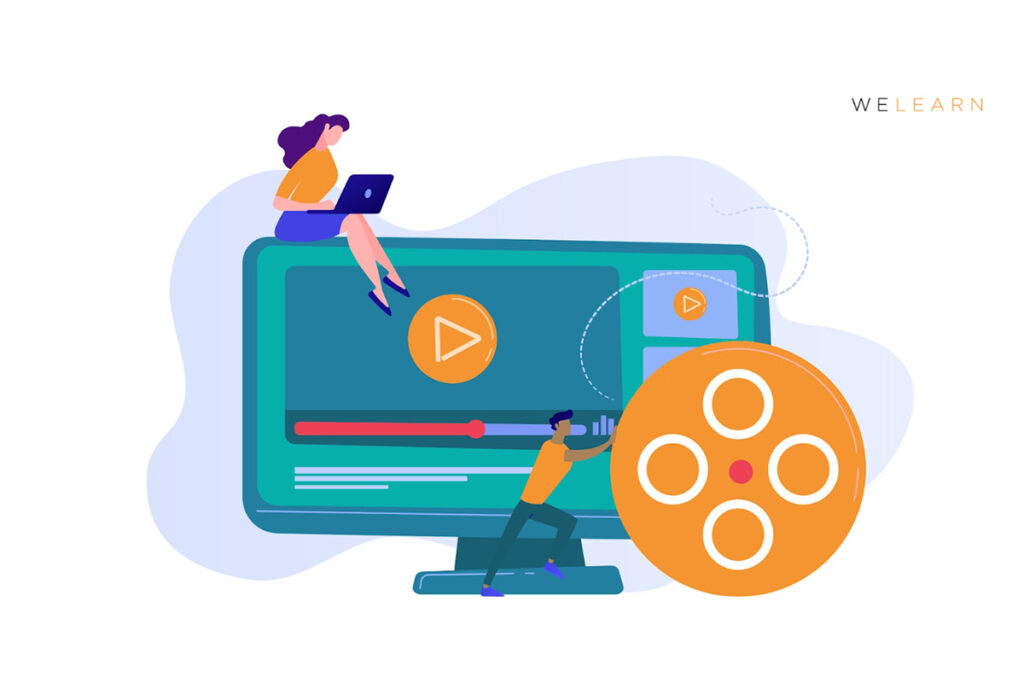
Imagine trying to learn something new when the website is a jumbled mess of tiny text and flashing colors, or the video has no captions, making it impossible to follow along. Frustrating, right? It's even worse for people with disabilities who rely on specific features to access online content. Creating Accessible Online Content for All Learners isn't just a nice thing to do; it's a necessity for inclusive education. It levels the playing field, ensuring everyone has an equal opportunity to learn and grow, regardless of their abilities. That’s why we should make web accessible content for all.
This isn't just about ticking boxes on a checklist; it's about fostering a more inclusive and equitable learning environment. We'll dive into practical strategies for designing and developing online materials that cater to a diverse range of learners, emphasizing the importance of accessible design principles. We need to look at tools and techniques for checking if our current online content is accessible and discover how to fix issues. We will discuss practical tips, helpful tools, and even some common pitfalls to avoid.
The ultimate goal is to empower educators, instructional designers, and content creators to confidently craft digital learning experiences that are truly accessible to all. We want to equip you with the knowledge and skills to make a real difference in the lives of learners with disabilities. And in doing so, we'll also enhance the learning experience for everyone else too!
So, buckle up, grab your favorite beverage, and let's embark on this journey of Creating Accessible Online Content for All Learners . We'll break down complex concepts into easy-to-understand steps, providing you with actionable strategies that you can implement right away. Because when we create accessible content, we're not just accommodating disabilities; we're building a better, more inclusive future for everyone.
Understanding Web Accessibility
What is Web Accessibility?
Web accessibility means that websites, tools, and technologies are designed and developed so that people with disabilities can use them. More specifically, people can: perceive, understand, navigate, and interact with the Web; and contribute to the Web. Web accessibility encompasses all disabilities that affect access to the Web, including:
Auditory Cognitive Neurological Physical Speech Visual
Web accessibility also benefits people without disabilities, for example:
People using mobile phones, smart watches, smart TVs, and other devices with small screens, different input modes, etc. Older people with changing abilities due to aging People with "temporary disabilities" such as a broken arm or lost glasses People with "situational limitations" such as in bright sunlight or in an environment where they cannot listen to audio People using a slow Internet connection, or who have limited or expensive bandwidth
Why is Web Accessibility Important?
Think about it: the internet is a major source of information and communication. It’s where people learn, work, shop, and connect. If websites aren't accessible, a huge chunk of the population is left out. It’s like building a school with only stairs and no ramps – you’re excluding anyone who uses a wheelchair.
Here's why accessibility matters:
Inclusion: It ensures everyone has equal access to information and opportunities. Legal Requirements: Many countries have laws mandating web accessibility (like the Americans with Disabilities Act in the US). Improved User Experience: Accessible design often leads to a better experience for all users, not just those with disabilities. Wider Audience: Making your content accessible opens it up to a larger audience. Ethical Considerations: It's simply the right thing to do!
Legal and Ethical Considerations
Ignoring web accessibility can have serious consequences. Many countries have laws requiring websites to be accessible to people with disabilities. The Americans with Disabilities Act (ADA) in the United States, for example, has been interpreted to include websites. Similarly, the Accessibility for Ontarians with Disabilities Act (AODA) in Canada mandates accessibility standards for websites and online content.
Beyond the legal implications, there’s an ethical responsibility. Creating accessible content is a matter of social justice. It’s about ensuring that everyone has the opportunity to participate fully in society, regardless of their abilities.
Key Principles of Accessible Content
POUR Principles
The Web Content Accessibility Guidelines (WCAG) are the gold standard for web accessibility. They’re based on four guiding principles, often referred to as POUR:
Perceivable: Information and user interface components must be presentable to users in ways they can perceive. This means providing text alternatives for non-text content, captions for videos, and ensuring content can be presented in different ways (e.g., simpler layout) without losing information or structure. Operable: User interface components and navigation must be operable. This involves making sure all functionality is available from a keyboard, providing enough time for users to read and use content, and avoiding content that could cause seizures. Understandable: Information and the operation of the user interface must be understandable. This includes using clear and simple language, providing predictable navigation, and helping users avoid and correct mistakes. Robust: Content must be robust enough that it can be interpreted reliably by a wide variety of user agents, including assistive technologies. This means using valid HTML, ensuring compatibility with different browsers and devices, and following accessibility standards.
Practical Tips for Implementing POUR
Let's break down each principle with actionable tips:
Perceivable: Alternative Text (Alt Text): Always provide descriptive alt text for images. Screen readers use this text to describe the image to visually impaired users.
Captions and Transcripts: Include captions for all videos and transcripts for audio content.
Color Contrast: Ensure sufficient color contrast between text and background. Tools like the WebAIM Color Contrast Checker can help.
Adaptable Content: Make sure your content can be resized and reflowed without loss of information or functionality. Operable: Keyboard Navigation: Ensure all interactive elements can be accessed and operated using a keyboard alone.
Sufficient Time: Give users enough time to read and use content. Avoid time limits unless absolutely necessary.
Seizure Prevention: Avoid flashing or rapidly changing content that could trigger seizures.
Logical Focus Order: Make sure the focus order (the order in which elements are highlighted when using the keyboard) is logical and intuitive. Understandable: Clear and Simple Language: Use plain language and avoid jargon or complex terminology.
Predictable Navigation: Create a consistent and easy-to-navigate website structure.
Error Prevention and Correction: Help users avoid mistakes by providing clear instructions and error messages.
Consistent Identification: Use consistent labels and identifiers throughout your content. Robust: Valid HTML: Use valid HTML code to ensure your content is properly interpreted by different browsers and assistive technologies.
Assistive Technology Compatibility: Test your content with different assistive technologies, such as screen readers and speech recognition software.
ARIA Attributes: Use ARIA (Accessible Rich Internet Applications) attributes to provide additional information about the structure and behavior of your content.
Creating Accessible Documents and Multimedia
Accessible Word Documents
Microsoft Word is a common tool for creating documents, but it's important to make sure these documents are accessible. Here’s how:
Use Headings: Use Word's built-in heading styles (Heading 1, Heading 2, etc.) to structure your document logically. This helps screen reader users navigate the document. Add Alt Text to Images: Right-click on images and select "Format Picture" to add descriptive alt text. Create Accessible Tables: Use simple table structures and avoid merged cells. Add headers to each column and row. Use Lists: Use bulleted or numbered lists to organize information. Check Accessibility: Use Word's built-in accessibility checker (File > Info > Check for Issues > Check Accessibility) to identify and fix accessibility issues.
Accessible PDFs
PDFs can be tricky, but they can be made accessible. Here’s the process:
Start with an Accessible Source Document: The best way to create an accessible PDF is to start with an accessible Word document or other source file. Tag the PDF: Use Adobe Acrobat Pro to tag the PDF. Tagging adds structural information that allows screen readers to interpret the document. Add Alt Text: Add alt text to images in the PDF. Set Document Language: Set the document language in the PDF properties (File > Properties > Advanced). Run Accessibility Check: Use Adobe Acrobat Pro's accessibility checker to identify and fix accessibility issues.
Accessible Videos and Audio
Multimedia content is crucial for engaging learners, but it must be accessible. Follow these steps:
Captions: Add captions to all videos. Captions should be accurate and synchronized with the audio. YouTube provides automatic captions, but they often need editing for accuracy. Transcripts: Provide transcripts for audio content. Transcripts allow users who are deaf or hard of hearing to access the information. Audio Descriptions: Add audio descriptions for visual content in videos. Audio descriptions narrate what is happening on screen for visually impaired users. Descriptive Links: When using links in multimedia content, make sure the link text is descriptive. Avoid using generic phrases like "click here."
Tools and Resources for Accessibility
Accessibility Checkers
Accessibility checkers are tools that automatically scan your content for accessibility issues. Here are some popular options:
WAVE (Web Accessibility Evaluation Tool): A free online tool that provides visual feedback on accessibility issues. Axe DevTools: A browser extension that identifies accessibility issues in real-time. Google Lighthouse: An open-source tool that audits websites for performance, accessibility, and SEO. Microsoft Accessibility Checker: Built into Microsoft Office applications. Adobe Acrobat Pro Accessibility Checker: Built into Adobe Acrobat Pro.
Screen Readers
Screen readers are software programs that allow visually impaired users to access digital content. Here are some common screen readers:
NVDA (NonVisual Desktop Access): A free and open-source screen reader for Windows. JAWS (Job Access With Speech): A popular commercial screen reader for Windows. VoiceOver: A screen reader built into Apple devices (Mac, iPhone, iPad).
Testing your content with screen readers is essential to ensure it is accessible.
Color Contrast Checkers
Color contrast checkers help you ensure that there is sufficient contrast between text and background colors. Here are some useful tools:
WebAIM Color Contrast Checker: A free online tool that checks color contrast against WCAG standards. Coolors: A color palette generator that also checks color contrast.
Other Helpful Resources
WebAIM (Web Accessibility In Mind): A leading organization in web accessibility. They offer training, resources, and evaluation tools. W3C (World Wide Web Consortium): The international standards organization for the Web. They develop the WCAG guidelines. Deque University: Offers online courses and certifications in web accessibility.
Common Accessibility Mistakes to Avoid
Insufficient Color Contrast
One of the most common accessibility mistakes is using color combinations that don't provide enough contrast. This can make it difficult for users with low vision or color blindness to read the text. Always use a color contrast checker to ensure your color combinations meet WCAG standards.
Missing Alt Text
Forgetting to add alt text to images is another frequent error. Without alt text, screen reader users won't be able to understand the content of the image. Make sure to provide descriptive alt text for all images.
Poor Keyboard Navigation
Many websites are difficult or impossible to navigate using a keyboard alone. This can be a major barrier for users with motor impairments or those who rely on assistive technologies. Always test your website with a keyboard to ensure all interactive elements are accessible.
Lack of Captions or Transcripts
Videos and audio content without captions or transcripts are inaccessible to users who are deaf or hard of hearing. Adding captions and transcripts is essential for making multimedia content accessible.
Complex Table Structures
Using complex table structures with merged cells or nested tables can make it difficult for screen reader users to understand the data. Keep tables simple and use headers to identify columns and rows.
Integrating Accessibility into Your Workflow
Start Early
The best way to ensure accessibility is to integrate it into your workflow from the beginning. Don't wait until the end of the project to think about accessibility. By considering accessibility from the outset, you can avoid costly and time-consuming fixes later on.
Train Your Team
Provide accessibility training to your team members, including designers, developers, content creators, and project managers. Everyone should understand the importance of accessibility and how to create accessible content.
Use Accessibility Checkers Regularly
Incorporate accessibility checkers into your development and content creation processes. Run accessibility checks regularly to identify and fix issues early on.
Test with Users with Disabilities
The best way to ensure your content is accessible is to test it with users with disabilities. Get feedback from real users and use their insights to improve your content.
Document Your Accessibility Efforts
Keep a record of your accessibility efforts, including the steps you've taken to create accessible content, the tools you've used, and the feedback you've received from users. This documentation can be helpful for demonstrating compliance with accessibility standards and for tracking your progress over time.
FAQ on Creating Accessible Online Content for All Learners
General Questions
What exactly does it mean to create "accessible" online content?
Creating Accessible Online Content for All Learners means designing and developing digital materials so that people with disabilities can perceive, understand, navigate, and interact with them effectively. It's about removing barriers and ensuring equal access to information for everyone.
Why should I care about making my online content accessible?
Accessibility isn't just a nice-to-have; it's a necessity. It ensures inclusion, complies with legal requirements, improves the overall user experience, and expands your audience reach. Plus, it's the ethical thing to do!
Is making content accessible really that hard? It sounds complicated.
It might seem daunting at first, but it doesn't have to be! Start with the basics, like adding alt text to images and using clear headings. There are plenty of tools and resources available to help you along the way.
How do I know if my website is accessible?
Use accessibility checkers like WAVE or Axe DevTools to scan your website for issues. You can also test it with screen readers like NVDA or JAWS. And, most importantly, get feedback from users with disabilities.
What are the WCAG guidelines, and why are they important?
The Web Content Accessibility Guidelines (WCAG) are the internationally recognized standard for web accessibility. They provide a set of guidelines for making web content more accessible to people with disabilities. Following WCAG ensures your content is usable by a wider audience.
Specific Implementation Questions
How do I write good alt text for images?
Alt text should be descriptive and concise. Describe the content and function of the image. If the image is purely decorative, you can use an empty alt attribute (alt="").
What's the best way to add captions to videos?
You can create captions manually or use automatic captioning tools like YouTube's. However, always review and edit automatic captions for accuracy.
How do I make sure my PDFs are accessible?
Start with an accessible source document (like a Word file). Use Adobe Acrobat Pro to tag the PDF, add alt text, and set the document language. Then, run the accessibility checker.
What are ARIA attributes, and when should I use them?
ARIA (Accessible Rich Internet Applications) attributes provide additional information about the structure and behavior of your content. Use them when HTML doesn't provide enough information for assistive technologies.
How do I test my website with a screen reader?
Download and install a screen reader like NVDA or JAWS. Navigate your website using the keyboard and listen to how the screen reader interprets the content.
Legal and Policy Questions
Are there laws that require websites to be accessible?
Yes, many countries have laws mandating web accessibility, such as the Americans with Disabilities Act (ADA) in the US and the Accessibility for Ontarians with Disabilities Act (AODA) in Canada.
What are the penalties for not having an accessible website?
Penalties can include lawsuits, fines, and damage to your reputation. More importantly, you'll be excluding a significant portion of the population.
Where can I learn more about accessibility laws and policies?
Consult with legal professionals or accessibility experts to understand the specific laws and policies in your jurisdiction.
How often should I check my website for accessibility?
Accessibility should be an ongoing process. Check your website regularly, especially after making updates or adding new content.
What are some common legal cases related to web accessibility?
There have been numerous lawsuits filed against organizations for having inaccessible websites. Some notable cases include lawsuits against Domino's Pizza and Netflix.
Long-Term Strategy
How can I convince my organization to prioritize accessibility?
Highlight the benefits of accessibility, such as increased reach, improved user experience, and legal compliance. Share success stories and demonstrate the impact of accessibility on real users.
What's the best way to train my team on accessibility?
Provide regular training sessions, workshops, and webinars. Use hands-on exercises and real-world examples to make the training engaging and relevant.
How can I make accessibility a part of our company culture?
Integrate accessibility into your company's values and mission statement. Recognize and reward employees who champion accessibility.
What are some long-term strategies for maintaining accessibility?
Create an accessibility policy, conduct regular audits, and stay up-to-date with the latest accessibility standards and best practices.
How can I measure the success of our accessibility efforts?
Track key metrics such as website traffic, user engagement, and feedback from users with disabilities. Use this data to identify areas for improvement and demonstrate the impact of your accessibility efforts.
Creating accessible online content isn't a one-time task; it's an ongoing journey. We’ve looked at reasons behind the creation, principles, tools and how to solve the most asked question about how to create accessible online content for all learners. But the journey must go on. By integrating accessibility into your workflow, training your team, and testing with users with disabilities, you can create a more inclusive and equitable online experience for everyone. It's worth it, because when we create accessible content, we're not just accommodating disabilities; we're building a better, more inclusive future for all learners.
